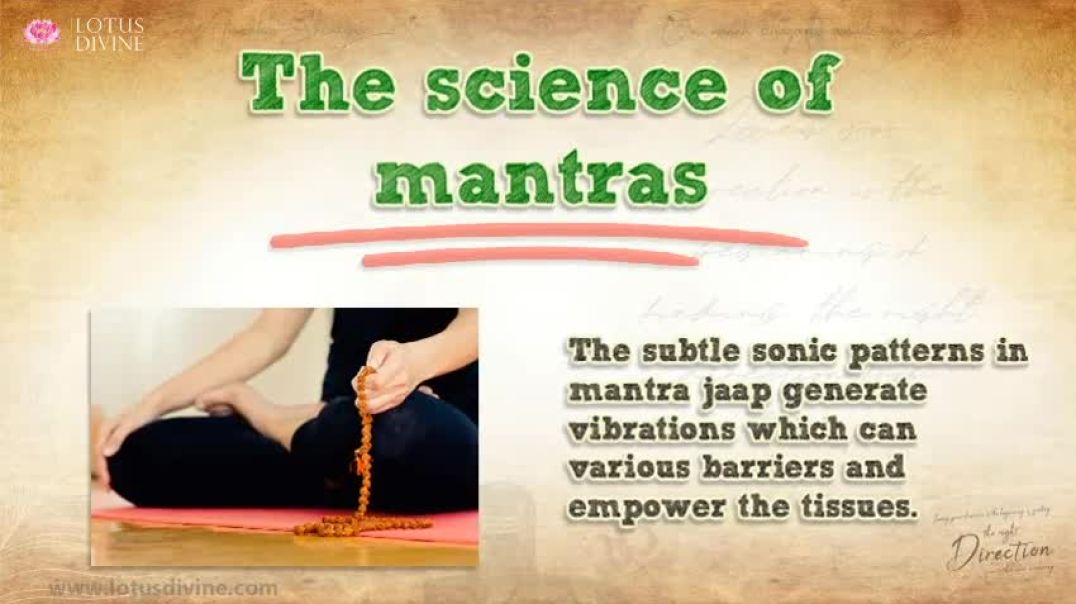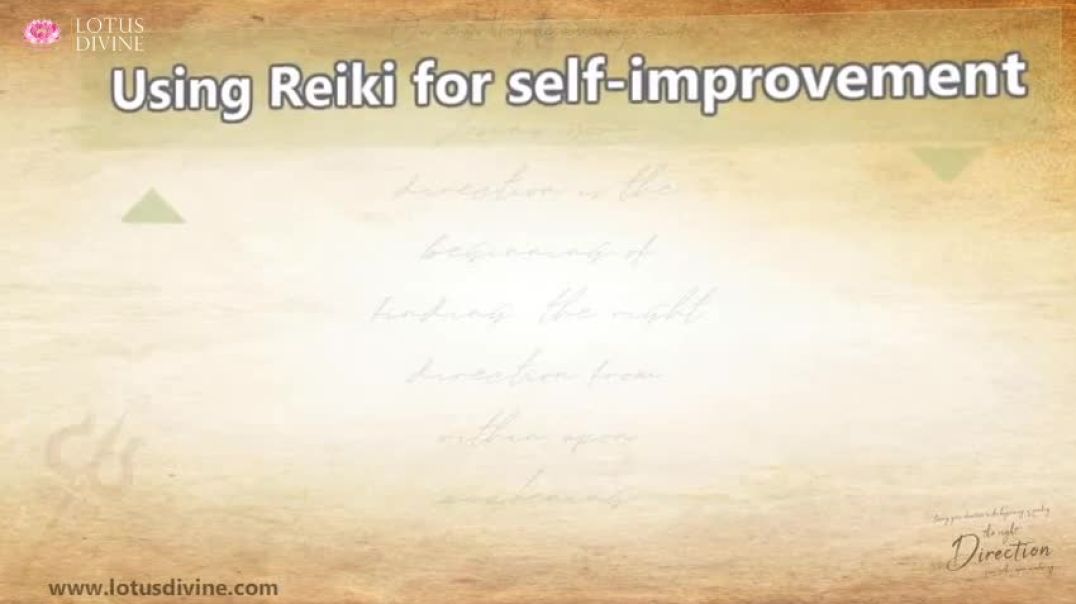Twitch provides features where you can interact with a community, entertain others, stream games, present documentation of a journey, share gameplay or notable moments of life, meet people and even earn.
It was launched in 2011, and millions of streamers streamed themselves on the platform for over a decade, sometimes doing household chores or creating music.
However, most users use it to play video games, and in 2022, an average of 7.62 million active streamers per month were using it with exponentially more individual streams.
The Twitch streamers do not earn like the top YouTubers, but some earn millions a year, though the number of those earning millions is rare.
In the last few years, Twitch has successfully attracted star content creators and users. Over 140 million monthly viewers now tune into the streams for gaming, makeup tutorials, cooking shows and even general question-answer sessions.
The platform is no longer just about gaming. With the growing number of viewers, getting followers and views on Twitch is still difficult. It requires a lot of work, effort, and commitment to gain viewership on Twitch, and some lucky streamers' content gets viral instantly on such a platform, and some even make a living out of the streaming.
Though the platform offers a vast scope to cater to viewers' requirements of all tastes, it requires a lot of effort and dedication over the years to get a consistent flow of followers and viewers.
These days, the biggest Twitch streamers are celebrities or some who earn thousands and millions of views by sharing their knowledge on various topics. The streamers have an online persona and get huge sponsorships for their online works.
How To Start Stream on Twitch PC?
Nowadays, starting your channel and stream on Twitch is easier. If you are starting, do not try the fanciest equipment. Test the viewer response by streaming some of your works.
All you need is a device, a computer (laptop or PC), a webcam and a microphone. You must meet the basic hardware requirements and have certain features to entertain the viewers.
How to start streaming on Twitch PC? - Download and install the Twitch Studio Software to stream Twitch on your PC. Any broadcasting software can be used for streaming.
Once you log into the Twitch account on the website, you can find a list of broadcasting software under the Creator Dashboard> Streaming Tools.
Once you download and install Twitch Studio, open the Twitch Studio and sign into your account. Click "Get Started" and then follow the steps to set up the microphone and the scene screens for streaming and adjust the stream quality settings.
Once the initial setup is complete, you must access the main page and then customise the stream preview, the screens, the layout, the title and the streaming category.
After completing the settings, begin the broadcast with Start Stream and Go Live. The video-on-demand VODs do not save automatically, so you must Store saved broadcast VODs under the channel settings.
How To Go Live on Twitch from Your PC, Mac, Or Smartphone?
Though there are few exceptions, most streamers stream from a gaming laptop or desktop PC. Twitch recommends having at least a Core i5 -4670 processor, 8 GB RAM and Windows 7.
For streaming from any operating system or device, you require a strong internet connection to avoid disruptions during streaming; it is recommended to have a fast Ethernet connection.
It is advised to have an upload speed of at least 3Mbits a second, achievable through most home internet connections.
For streaming PC games, you require a graphics card that is strong enough to support the streaming software.
How to go live on Twitch? If you want to stream while you are on your Mac or gaming on your PC, you will need software to broadcast from. Some popular software, e.g., OBS, works on PC and Mac. There are also paid options like the Mac-native Ecamm Live.
You can stream from a desktop or go live from a Mac, Smartphone or laptop, provided you have the required specs.
You can opt for a laptop, but remember the device may face overheating issues, and to minimise temperature peaking, you need to close any background apps during streaming.
How To Go Live on Twitch?
Many like to stream themselves while doing various day-to-day activities like cooking, hanging out with friends or playing music. Twitch has a real-life category where you can post real-life things, and you should have a Twitch app for iOS and Android to stream non-gaming events.
How to go live on Twitch? The basic setup needed to Go Live on Twitch for a beginner is – a camera, a microphone, streaming software, a computer and a good internet connection.
Also, one can add accessories to improve the live stream's quality without much effort drastically.
It would be best if you had a camera to start. You must use a powerful webcam for live streaming, like the Logitech C922 Pro or the Mevo Plus if you are streaming on mobile.
You require streaming software, called the encoder, that takes the video and the audio input from the computer and transmits it to the streaming platform of your choice.
You need a quality microphone or a standing shotgun mic if you are sitting at your desk or getting up and moving around a lot. There are some mics which can deliver high-quality audio.
What Do I Need to Stream on Twitch?
You require a webcam, an internet connection and a microphone to stream on Twitch. It would be best to have a computer and wired internet connection to get stable internet. You can connect the device to an external webcam and mic.
The device must be powerful enough to stream a video or a game that requires high power. You can use an Ethernet cable to connect to the internet instead of Wi-Fi when streaming.
You need to download software to upload and stream video files. You must know how to use features like inviting guests to your streams, arranging multiple screen layouts, managing live chats from multiple platforms in one dashboard, playing local video files on the computer, and getting live stream analytics.
You can use the user-friendly hardware encoder, an option offered for free, and there are many other streaming software options like the Restream Studio, Livestream and OBS.
Most streaming software, like Restream, does not require a complex setup. You do not need to download Restream; you can run it on your browser.
You require powerful streaming software for video recording and editing, adding video and audio sources, multi-stream and customising live videos with overlays and graphics.
How To Stream on Twitch PC With OBS?
You need an account to set up on Twitch and decide what streaming software to encode the stream. Both OBS and Lightstream have many features that make streaming easy.
Lightstream is a cloud-based broadcaster; it is jam-packed with features that eliminate the need for a high-end computer or a specific configuration for the operating system. Gamers love to use Lightstream and OBS, and encoders can digitally copy the inputs to stream on the internet.
You can get great quality streaming by using such software. Hardcore encoders are available, though you can start your streaming journey through popular software encoders. You may need to learn some amount of computing for encoding.
OBS, or open broadcaster software, is the free software encoder used for Windows, Linux and Mac; it revolutionised streaming and is ideal for multi-platform streaming. Nothing captures PC games better. The interface is not just user-friendly; many beginners choose the software OBS because of its popularity and history.
How To Add Steam Games to Twitch?
You require an internet connection for game streaming and some extra accessories. Accessories are not mandatory for going Live, but they can boost streaming quality. For example, you can get an accessory for lighting or green screens to replace the real background with a virtual one.
The webcam and streaming software must accommodate these features. You can use headphones for live broadcasts to eliminate echo and get a capture card to capture and stream footage from devices like a game console, computer or DVD player.
An audio mixer can get audio from multiple sources, and a video switcher allows you to switch between multiple cameras during the live stream.
The first step in setting up Twitch integration with Steam is to create a Twitch account, head over to the Steam profile, click Edit, and then scroll down until you get "Links." You must click on the links and find the section labelled "Twitch", where you must enter the username.
One can connect the Steam and Twitch accounts through the Twitch connection setting page. On the connection page, click the Connect button on the Steam logo, enter the account credentials, and then follow the Steam Guard prompt.
Launch any game through Steam, which supports the broadcasting to start.
How To Stream on Twitch on a Laptop?
You can stream games on YouTube or Twitch for friends, or to get a huge audience, you must fulfil the basic hardware requirement and have a decent internet connection that supports 2Mbps of upload bandwidth. You can use OBS for gaming streaming, and you need to obtain the stream key that you can find on your Twitch channel settings.
Your game stream performance cannot be enhanced unless you use reliable software. But every new element you add to your stream requires more power and resources.
You must know the basic configuration required to know how to stream on Twitch on a laptop. The laptop must have Intel Core i5-4670 or AMD equivalent and Memory – 8GB DDR3 SDRAM, and the operating system must be at least Windows 7 Home Premium.
If your laptop can handle it, you can use an external microphone to connect to the PC over USB. A laptop version like GL62M-7REX is considered an entry-level gaming laptop where you can get away with streaming even with a lower setting.
Is It Free to Stream on Twitch?
Twitch is free to use, and you can watch it regardless of whether you have an account. Steamers do not pay to stream on Twitch, though the streams are ad-sponsored, which means you get commercials during the stream, and the streaming does not stop when you view commercials, so that you can miss some parts of it. You can subscribe for free to get ad-free streaming.
What Do I Need to Stream On PC?
Having a good internet connection, a PC with at least 8GB RAM, an Intel i5 CPU, and a broadcasting app to stream on your PC would be best. You can get accessories like headphones, a camera or a mic.
You must download and install Twitch Studio or other broadcasting software. Then, open the studio and sign into your account. Then, get started as you follow the on-screen stages.
If you're using a desktop computer or laptop, you cannot install the Twitch app, so you'll need live streaming software to broadcast on Twitch. Every streaming software comes with its own set of pros and cons.
Which Software to Use for Live Streaming on Twitch?
Many pro streamers use OBS, but you can use other software for live streaming, like XSplit Broadcaster, Streamlabs Desktop, Twitch Beta Studio, Gamecaster, NVIDIA ShadowPlay and Lightstream.
Twitch has a free Twitch Studio application to help you get started on PC or Mac. If you're starting, it's probably best to use that before trying other options: spending money on a third-party app or learning complicated software.
How To Live Stream to Twitch from Consoles?
You can stream from a gaming console with a capture card and a PC. Alternatively, you can capture the PlayStation window on the PC and stream. When you play a game, you can use the Share Button on the controller and select the Broadcast Gameplay from the share menu to stream from the console.
Then, select Twitch, choose the video options, and give the stream a title. Add the stream to your Playstation Camera and invite your friends to start watching.
How To Stream to Twitch from A PS4?
To set up a stream on PS4 or PS5, select settings using the controller, choose Account Management and select Link with other services. You must choose the services you want on Twitch or YouTube and follow the sign-in instructions. Twitch and YouTube make it easy to sign in with the existing account.
How to stream to Twitch from a PS4? First, disable HDCP and other settings since Twitch comes with built-in to the PS4. You need to make a few settings to get stream-ready. Disable HDCP on Settings > System and Under Settings > Devices, adjust audio levels and PlayStation Camera.
Then you need to "Enable" the audio in the game through "Sharing" and Broadcast > Broadcast Settings > Advanced Settings > Audio Sharing Settings.
Turn on "Display Messages to Spectators and Spectators' Comments" in-game under Sharing and Broadcast > Broadcast Settings > Advanced Settings.
If you are using Lightstream, set up console streaming on PS4. Log in to Lightstream Studio with your Twitch account, select the Gamer plan, and pick your project settings. Under Settings > Network > Set Up Internet Connection. [Enter the IP(13.89.104.171 (or 52.143.11.150 for European users)), and click 'Do Not Use.']
Then, open the game, tap the controller's share button, and connect to your account. Just scan the QR code or go to the Twitch TV website and activate it to start streaming. Choose the title and start your stream.
How To Stream on Twitch PC Windows 10 And Windows 11?
You start by installing the Twitch app from the Microsoft Store. Then log in to the Twitch account and go to the Twitch TV, activate on a computer and enter the six-digit code you see on the screen.
Then, use the Twitch app and select the Broadcast tab to choose the video options.
So, how do you stream on PC? Once you sign into the Twitch app, tap your profile image and go to the Twitch account page. Go Live from the account page. Download and install the Twitch Studio software, though any broadcasting software can be used.
You will get a list of broadcasting software under Creator Dashboard & Streaming Tools once you log into your Twitch account on the website.